When making changes to any theme in WordPress you want to be sure that the element you’re modifying isn’t global if you’re only looking to make the change appear on a single page. Luckily there’s a simple solution for this that involves the page ID that you wish to pinpoint.
The first trick is to get the page’s ID. WordPress, by default, does not display the page ID’s when you’re looking at your Pages / All Pages. There’s two ways to get this valuable ID number:
- Go to Pages / All Pages and find the page you’re looking for. Then, mouse over the title of that page while still on the list of pages. Then look down in your browser’s status bar (lower left) and it will display the page ID. This is an old rustic way of doing it. Or….
- Go to WordPress.org and get the Catch ID’s plugin (https://wordpress.org/plugins/catch-ids/) and after installing and activating it go to Pages / All Pages and you’ll see a new column in the display that has the page ID.
After you’ve acquired the ID then you’d write your CSS code like this:
.page-id-1 #id-of-the-item-to-alter .or-class-of-the-item {
/* your code here */
background: url('https://yoursite.com/images/name-of-image.jpg') repeat-y;
}The page-id-1 should be changed to your actual page’s ID number. This will isolate your CSS changes to just that specific page. Give it a try!
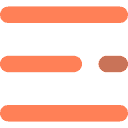

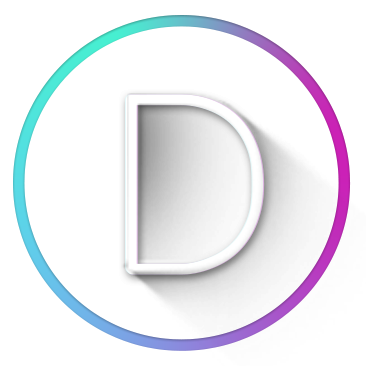
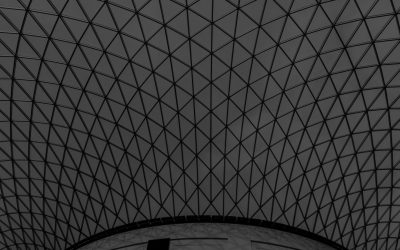


0 Comments